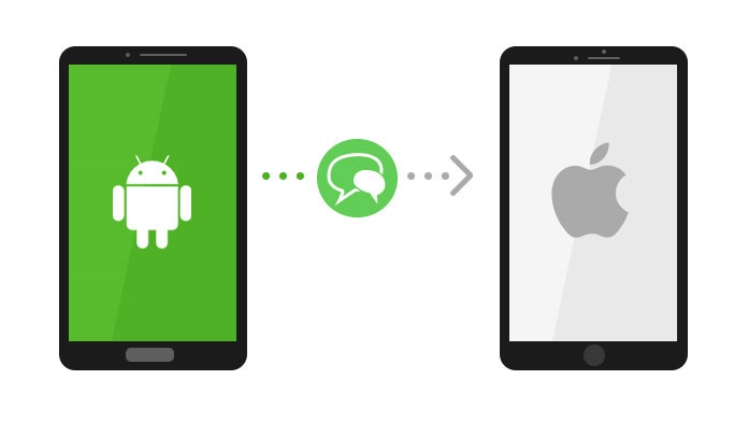Introduction
Every iPhone user always dreamed to have a seamless experience of sharing their messages to a different “OS” user. Some users are also willing to switch from Android or a different OS to iOS and they also have the same expectations. Getting the data transferred from Android to iPhone efficiently is what everybody is looking for. Nowadays, it’s easy to do this using a reliable and secure 3rd party Tool. Wondering, how this magic will happen? Don’t worry, in this article we are going to suggest you one of the best tools to transfer messages from Android to iPhone seamlessly. This will make the data transfer procedure easier than anyone thinks.
Part 1: Transfer Messages from Android to iPhone using a PC
When it comes to using 3rd party tools, anyone will think twice. These days everyone wants to use tools that are reliable and secure regarding privacy and data. Here comes the “MobileTrans-Phone Transfer” software to ease phone to phone message transferring using just a PC. Try using the “MobileTrans-Phone Transfer” tool so that you can share your data in one click. Not to worry about your data and privacy while using this tool.
Follow these below steps to perform phone to phone transfer from Android to iPhone using MobileTrans – Phone Transfer.
To transfer your messages from Android to iPhone, first you need to install the “MobileTrans-Phone Transfer” tool on your PC. You can download the tool simply for Windows or Mac OS from the given link below to continue phone to phone transfer.
Please follow the below-given steps to transfer messages from Android to iPhone using PC:-
Step 1: Install the MobileTrans-Phone Transfer tool from the given link into your PC and open it.
Step 2: Simply connect both your Android and iPhone to the computer.

Note: – Please make sure to keep your Android phone (from which you want to transfer your data) in the “Source” phone location. Similarly, keep your iPhone (in which you are willing to migrate your messages) in the “Destination” location as shown in the below image.
Step 3: Check in the data category boxes to select the type of data you want to move to your iPhone and then click “Start” as shown in the next image.
Step 4: This will completely move your selected data to your iPhone in a few minutes.
It’s that simple! Please inspect now if the selected data is transferred or not.
Part 2: Transfer Messages from Android to iPhone without a PC
So, you need to transfer your data from your Android to your iPhone and you don’t have the access to any PC. No clue how to make this happen? Not to worry anymore. Now it’s super easy to do phone data transfer using MobileTrans app. This will assist you to migrate your data efficiently within a few clicks through just using your phone.
Note: – First you need to install the “MobileTrans-Phone Transfer” app on both your phones. Please click on the given below link to find the mobile app in your Play Store.
Follow the below steps to transfer your data after installing the MobileTrans app on both of your phones.
Step 1: Open the MobileTrans app on both phones.
Step 2: Select “This is the old phone” on your Android and “This is the new phone” on your iOS.
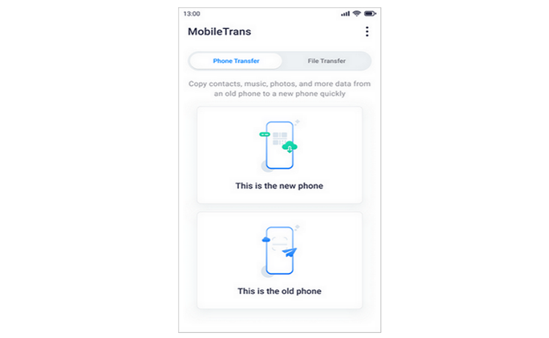
Step 3: Select any method, however you would like to connect both the phones.
Step 4: By selecting “This is the old phone” on your Android, the MobileTrans app will give you an option to scan the QR code from your iPhone.
Step 5: Scan the QR and connect both phones.
Step 6: Now select the data you want to transfer to your iPhone by checking in the boxes.
Step 7: After selecting the data types, you want to transfer, click “Send”.

That’s it, now just sit back and wait for a few seconds, and your data will be completely transferred securely.
Tip: Can I transfer WhatsApp Messages from Android to iPhone?
Yes, of course, you can but you cannot do it directly because we all know that both the phones run on different OS. WhatsApp in Android devices saves the data in Google Drive whereas iOS devices store in iCloud. Hence, one can never do the transfer directly and surely needs to install third-party software. Before you wonder, let me introduce you to a super easy tool to transfer WhatsApp messages from Android to iPhone. MobileTrans also offers MobileTrans – WhatsApp Transfer where a user can easily do the transfer of WhatsApp chats between cross-platform devices. This WhatsApp phone to phone transfer tool becomes a great option to do phone data transfer as it doesn’t require any technical knowledge.
Conclusion
In conclusion, it can be said that users can now transfer messages from Android to iPhone but it cannot be done directly using prepaid tools. It can be done efficiently with the MobileTrans-Phone Transfer software. This allows users to do phone data transfer easily through the PC and also through its mobile app. MobileTrans-Phone Transfer is secure and super handy to use without worrying about any data loss.